Schools Online start
Map ID = 212
When you log on to Schools Online the home screen opens. The home screen features, including making it easy to see if student transfers need to be processed, to see if significant news or events need your attention. The menu provides access to the parts of the system you are authorised to use.
Contents
Schools Online home
Map ID = 107
Menu: Home
The Schools Online home screen includes the menu, details about the logged in user and their school, and news items.
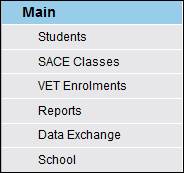
Home 1 Schools Online main menu
Menu
· A single click on an item in the menu moves you to that part of the Schools Online system.
· When you click on an item in the Main Menu its Sub Menu opens. (If another sub menu was open it will close at the same time.)
For instance, when you click on Students in the menu you will see a sub menu open, providing you with links to import or create classes, or change details for the classes already in your database.

Home 2 Sub Menu
Log in details
Your user name, SACE Board school number and password identify you to the system.
· The SACE Board school number and name are displayed at the top of the screen.
· Your details are shown and information about student transfers in and out of your school is displayed on the right side of the screen.

Home 3 Current login and school information are displayed including transfers
SACE Board of South Australia News Items
· The news items may change regularly.
· They will include current SACE Board of South Australia information and a list of tasks that need to be done.
· They also include database cut-offs and deadlines for activities occurring during the year.
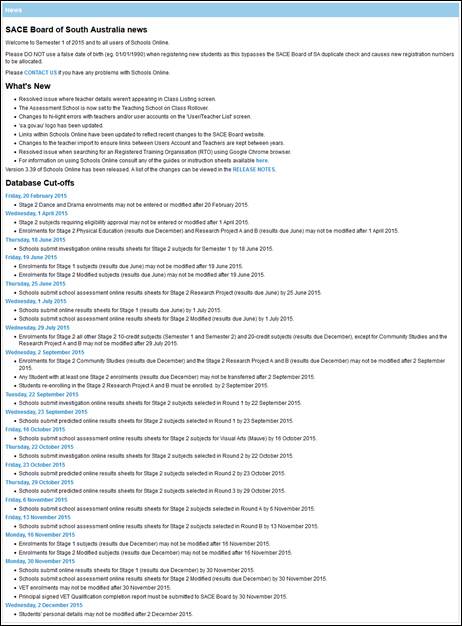
Home 4 Current SACE Board of South Australia news information is displayed.